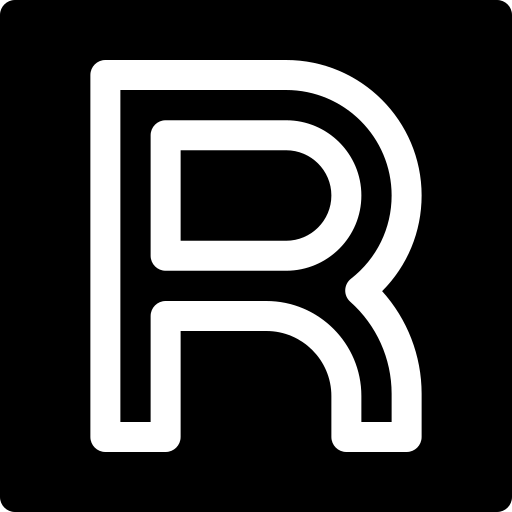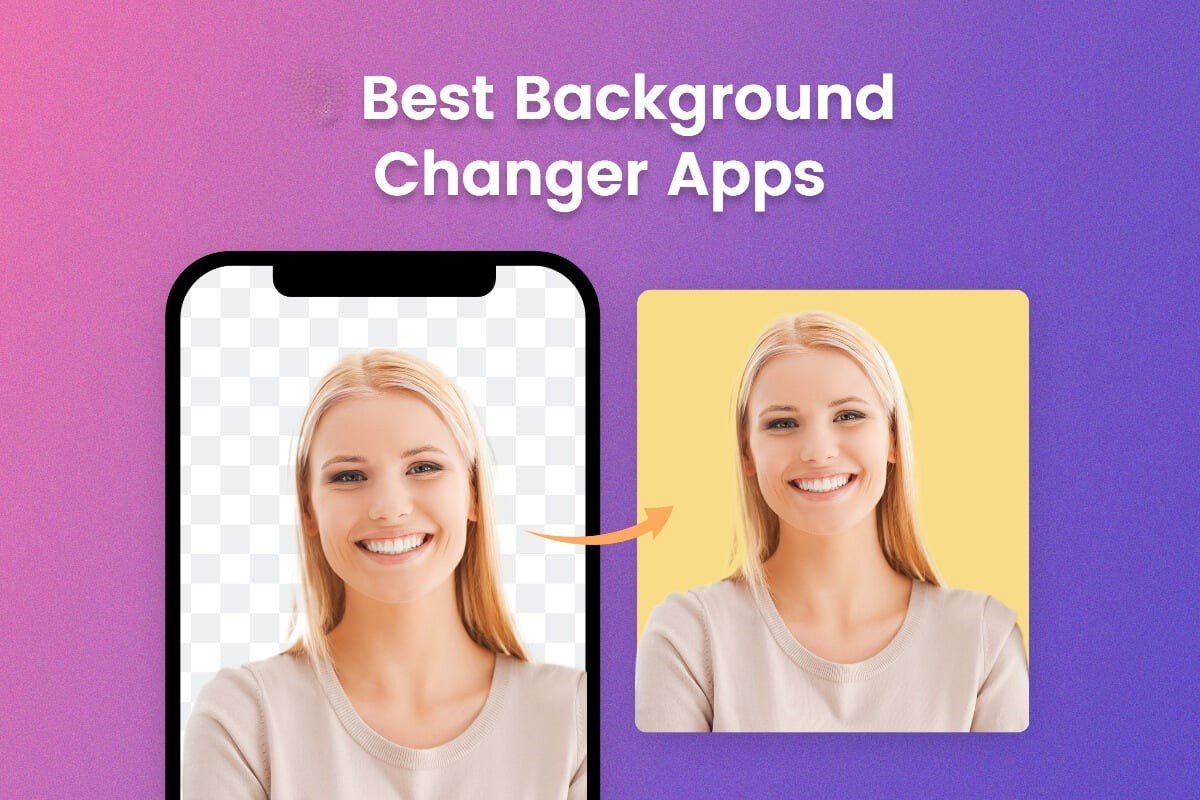Aren’t you tired of your iPhone dying when you need it the most? Don’t worry, you are not alone. A drained battery can quickly put a damper on your mobile experience, especially since your iPhone is not only an indispensable tool for communication but also for entertainment and productivity.
Fortunately, iPhones come equipped with a variety of built-in power-saving features that are specifically designed to help you get the most out of your phone’s battery life. So, without further ado, let’s dive deep into discovering the different features and how they can help maximize your device’s battery life.
Low Power Mode
Low power mode is a nifty feature that iPhone users must not forget. Whenever the device’s battery reaches 20%, the device will prompt you to turn on this feature. Then, you can enjoy an additional one to three hours of battery life, depending on your usage.
When low power mode is enabled, your iPhone starts to conserve battery life and make the most of the remaining charge. This feature conserves battery life in the following ways:
- Disables all the non-critical features
- Slows down the background tasks that might be consuming battery, such as background app refreshes, email retrieval, automatic downloads, etc.
- Adjusts the display settings by reducing brightness and shortening the amount of time before the display automatically turns off when idle.
- The connectivity options are limited
- The overall performance of the device’s GPU and CPU are optimized to save battery.
So, this mode ensures your iPhone doesn’t immediately kick the bucket when the battery level is at a critical stage. It tries to limit the unnecessary activities and optimize the phone’s performance so that the battery life can be extended.
Optimized Battery Charging
On iPhones with iOS 13 and later, there is a feature called optimized battery charging. This feature aims to improve the lifespan of the battery by reducing the amount of time it spends fully charged.
Optimized battery charging utilizes machine learning to learn your daily charging habits. It assesses when you typically unplug your device in the morning. Then, based on your routine, the feature delays charging post 80% until you need to use it. This helps in reducing battery aging.
Optimized battery charging reduces battery degradation and potentially extends the overall lifespan of the battery. It also reduces wear and tear, which is typically caused when the battery is fully charged.
Battery Usage Information
The battery usage information is available in the Battery section in the Settings application. This information offers insights into activities and applications that are consuming the most power. So, once you are aware of this, you can manage and optimize battery usage.
Once you have identified the power-hungry activities and applications, you can make informed decisions about which activities or apps to prioritize and which ones to pause so that there is minimal impact on battery life.
Auto-Lock
Do you know that your iPhone’s charge is draining significantly whenever your device’s screen is turned on unnecessarily? You might think that since you are not using any apps or browsing the Internet, your phone is not dispensing charge. You are gravely mistaken!
Your device’s display drains the battery whenever it is turned on, regardless of any activity. By setting a shorter auto-lock time, you will be ensuring the screen is not left on unnecessary. This helps in conserving battery life. The options typically range from thirty seconds to several minutes.
Background App Refresh
Background app refresh allows the applications on your device to automatically search for new information even if they are not running on the screen. The benefit of this is that when you launch the app the next time, the app is already updated with the latest information. The downside is that it prevents your device from functioning to its optimal when it comes to battery life.
So, if you want to conserve battery life, disable this feature. Prevent the apps from refreshing content in the background and maximize battery life.
Reduce Transparency And Motion
Yes, the animation and effects look cool when you are using your iPhone. But this comes at a cost – battery drainage!
So, reduce transparency and turn off motion effects by going to the Accessibility settings. This will reduce strain on the GPU and improve battery life.
The Bottom Line
iPhones are already equipped with a wide range of power-saving features designed to help you get the most out of your phone’s battery life. You can leverage these features and make informed decisions to maximize your device’s battery life and not have it kick the bucket when you need it the most.
So, the next time you are worried about your iPhone running out of juice before you can reach your destination, implement these power-saving features.
Have we missed something? If so, leave a comment to help fellow iPhone users.