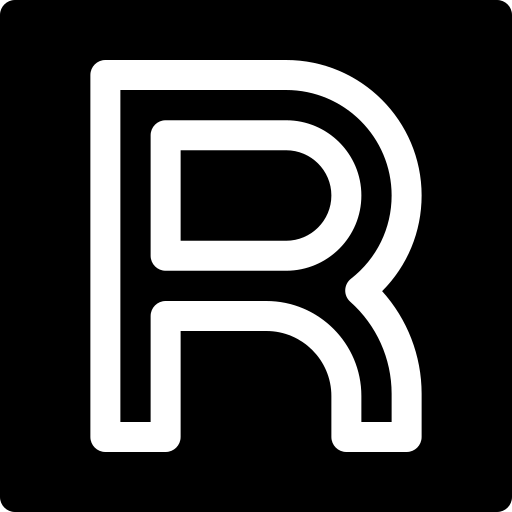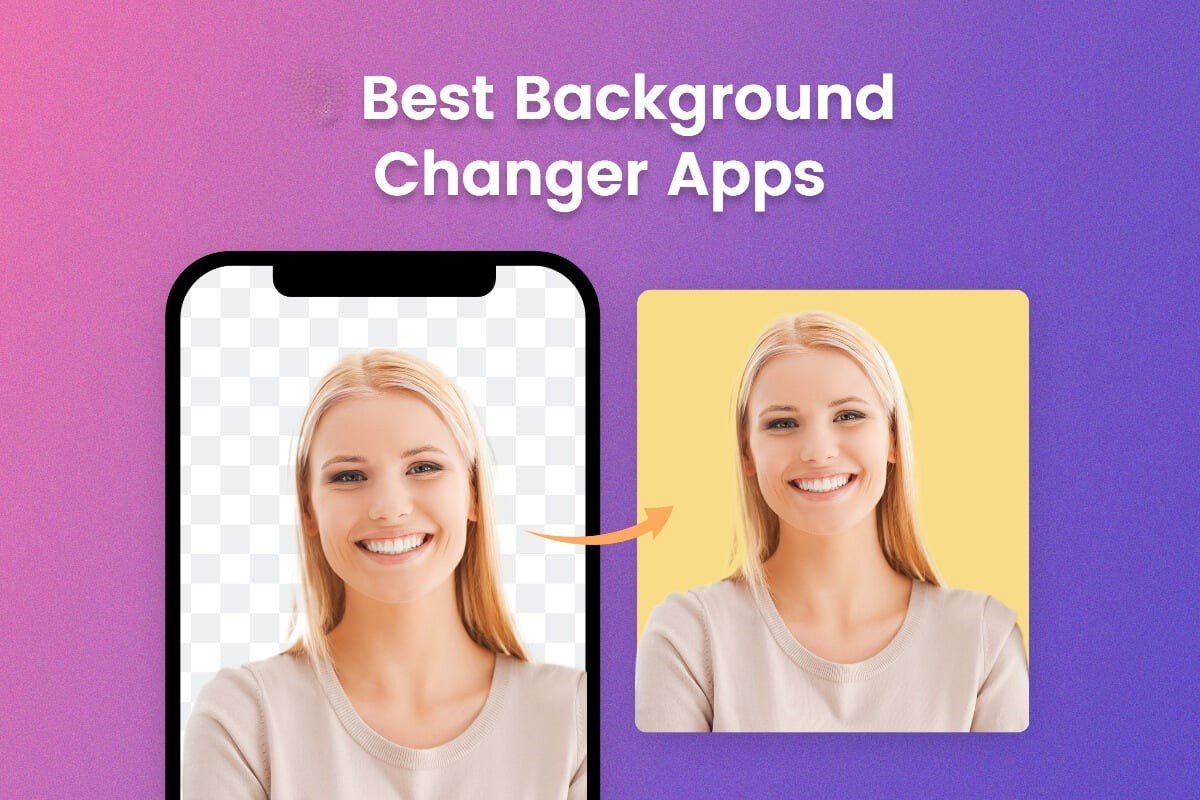There are numerous factors or scenarios that can result in low-quality photos with high image blur and noise. In such circumstances, you will undoubtedly require a photo sharpening tool to resolve the issues. However, this can be difficult to accomplish with standard software tools.
To address this widespread problem, VanceAI provides two different tools that work together: VanceAI Image Sharpener, which lowers blur, and VanceAI Image Denoiser, which decreases image noise. Furthermore, the Workflow feature enables users to employ a variety of VanceAI tools, and the Workspace feature gives quick access to all VanceAI capabilities.
This post demonstrates how to sharpen and denoise photographs online using the VanceAI tools listed, as well as providing examples of their effectiveness.
Overview of the VanceAI Image Sharpener and Denoiser Tools
VanceAI Image Sharpener is a web-based tool that uses AI technology to sharpen and improve the clarity of photos. Its primary goal is to assist users in improve the quality of their photos by removing as much blur as possible while also improving other parts of the image. This tool allows you to sharpen an image with a few clicks.
The Image Sharpener tool uses powerful Deep Learning algorithms to analyze an image in depth. It then enhances the image as much as feasible. The tool then applies a number of adjustments to the image. The photo sharpener tool offers four different blur options: general blur, motion blur, lens blur, and soft blur.
VanceAI Image Sharpener also includes a blur selection tool. It has choices for motion, lens, soft, and general blur. These choices can be chosen based on the type of blurry image uploaded. The tool focuses on the photo’s individual blur aspects and reduces them. Overall, there are numerous reasons to utilize Image Sharpener. With this program, you can sharpen your product images, improve the clarity of landscape photos, and much more.
VanceAI Image Denoiser is an online program that uses AI technology to remove noise from images. It is designed to help customers improve the quality of their images by reducing or eliminating the grainy and pixelated appearance caused by a number of camera or environmental difficulties.
Images taken in low light situations may exhibit image noise or film grain. Aside from that, photographs that have been substantially altered or compressed may contain noticeable noise. Long exposure photos, photographs captured at high temperatures, and images produced with a high-speed shutter are all susceptible to image noise. VanceAI Image Denoiser can drastically decrease image noise and improve your trip, scenery, and wallpaper photos.
How Can VanceAI Image Sharpener and Denoiser Help to Improve Images?
In post-editing, VanceAI Image Sharpener can be a useful tool for photographers since it allows them to instantly improve the sharpness and clarity of their photographs without requiring a lot of time and effort. This is especially handy for photographers who have taken photos in difficult settings or have images that require a short turnaround time.
Photographers can use the VanceAI Image Sharpener to make their images look more professional and visually appealing, so improving their overall portfolio and potentially growing their customer base. Not to mention, the blur selection feature might be beneficial for customizing various types of blur effects in images.
When we compare the two photographs, we can see that the Image Sharpener reduces image blur to some degree. The most significant alteration is apparent in the water body itself. The After image shows the water in greater detail, including crisper textures and details. However, the deblur effect is not observed uniformly throughout the image, but rather in random locations. The tool’s performance is also determined by the type of image that is submitted.
VanceAI Image Denoiser.
VanceAI Image Denoiser is a simple tool to use, as users may upload their images directly to the platform and set the level of noise reduction they want to apply to the image. This tool provides a combination of automatic and manual editing options, allowing users to tailor the image to their liking. Because image noise is sometimes utilized purposefully to create aesthetics, manual choices can be extremely useful.
VanceAI Image Denoiser can help users in several ways. For starters, it can increase the image’s sharpness and clarity by removing film grain or noise that makes it appear low-quality. Second, it allows users to manually define the limit of image noise reduction before processing begins, giving them more flexibility. Finally, it can obviously make a picture appear crystal clear by removing a significant amount of image noise, causing the shot to look different than before.
The example image above demonstrates how the Image Denoiser tool reduces image noise. When comparing the “Before” and “After” photographs, it is evident that the tool has greatly reduced the level of noise, resulting in a high-definition appearance of the image. As a result, the photo’s individual pieces are now more visible and identifiable, making it simpler to see each aspect of the image clearly.
Steps for Using Image Sharpener and Denoiser
Follow the instructions to sharpen the image and use AI Image Denoiser to edit low-quality images online.
Step 1: To reach the VanceAI Image Sharpener website, click on the provided URL. Once you’ve arrived at their website, click the Upload Image button to proceed.
Step 2: By uploading an image and pressing the Start to Process button in VanceAI Enhancer Workspace, you can quickly employ functions such the Image Sharpener and Denoiser. In this scenario, utilize the Sharpen tab to sharpen the image.
Step 3: After a few seconds of processing, the sharpened image will appear on the website itself. At this time, you can select to download the image to your device by selecting the Download Image button.
Guide to VanceAI Image Denoiser
Step 1: Use the link provided above to access the tool online. Next, click the Upload Image option to proceed.
Step 2: In the Workspace, you may specify the level of image noise reduction and sharpness you desire in the final image. Finally, when you are ready to process the image, click the Start to Process button.
Step 3: Wait a few seconds for the final image to display on the screen. Click the Download Image button to save the image.
Additional Options from VanceAI
Another feature that has significantly improved accessibility is VanceAI PC. This program allows users to access VanceAI’s tools offline on their desktop. After downloading the setup file, users can install the software and use key VanceAI tools like the picture sharpener and denoiser within it. Furthermore, the PC version of VanceAI includes a picture upscaling capability that may boost image size by up to 40 times, which is far larger than the 8x restriction offered online.
Finally, VanceAI provides another program, VancePDF.com, which is unrelated to image editing. This website lets users process PDF files fast and for free.
Final Verdict
It is uncommon for a platform to provide both an image sharpener and a denoiser, but VanceAI does so in a user-friendly workspace design, making them easy to use. In terms of performance, the Image Denoiser comes out for its consistency and ability to produce high-quality images, however both programs perform well overall. The Image Sharpener’s algorithm can be enhanced to produce better-looking results. The blur selection tool allows you to sharpen fuzzy images online. You can easily purchase a subscription for $4.95 to fully explore the VanceAI platform and use all of its tools.