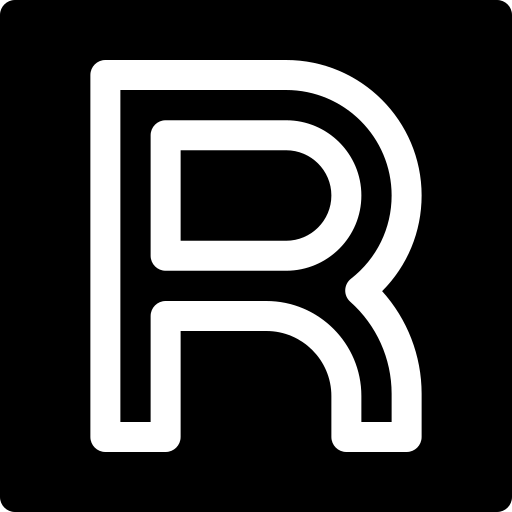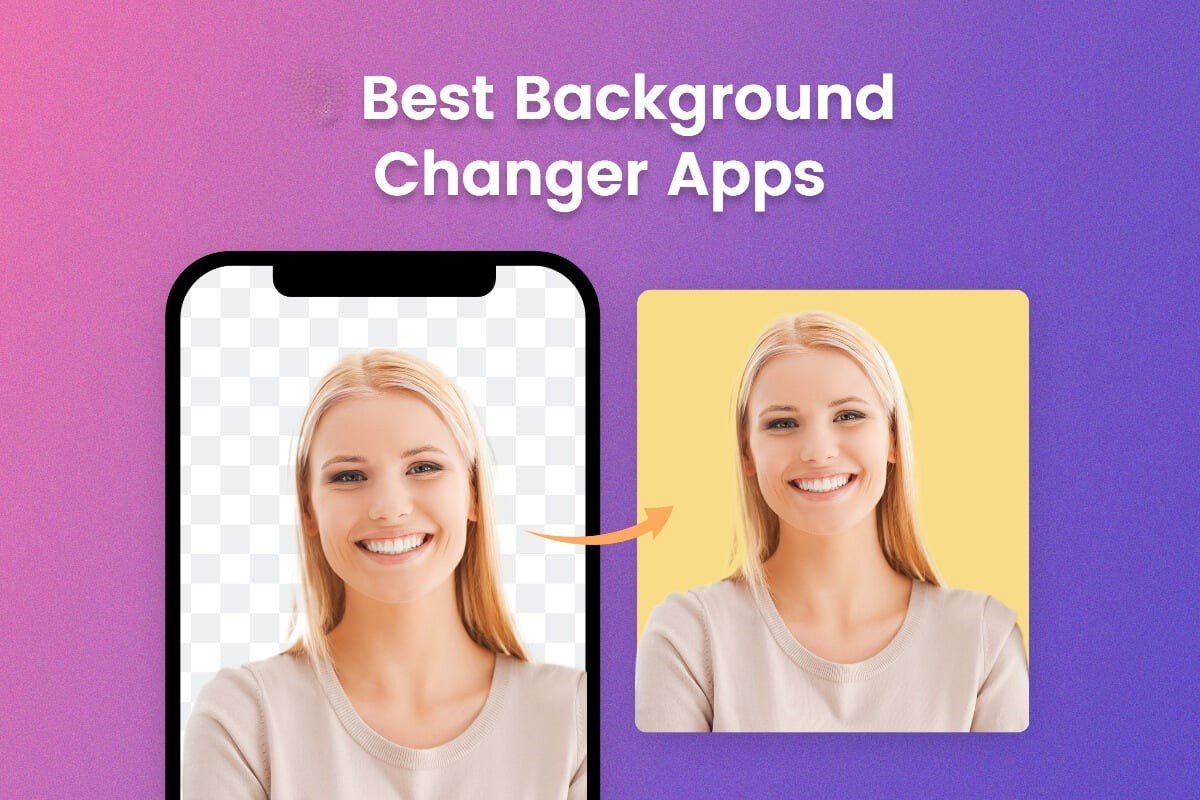Remember those times when you look back at old photos and all the wonderful memories come flooding back? It’s like taking a trip down memory lane, right? Well, your iPhone has a nifty feature called Photo Memories that does just that for you. In this article, we’ll dive deep into everything you need to know about accessing and maximizing iPhone Photo Memories.
Understanding iPhone Photo Memories
What is the Photo Memories Feature?
Photo Memories is a built-in feature on iPhones that automatically curates collections of photos and videos based on specific dates, locations, or people. It’s like having a personal digital scrapbook that’s always up-to-date.
How It Works
Your iPhone uses machine learning to identify significant moments from your photo library. It then creates a slideshow or a collection of these moments, complete with music and transitions. It’s pretty smart and does a great job at picking out the best shots.
Setting Up iPhone Photo Memories
Updating Your iPhone
First things first, ensure your iPhone is running the latest version of iOS. Go to Settings > General > Software Update to check for updates. This ensures you have all the latest features and improvements.
Enabling the Photo Memories Feature
The Photo Memories feature is usually enabled by default, but you can check by going to Settings > Photos and ensuring Show Memories is toggled on.
Creating Photo Memories
Automatic Memories Creation
The beauty of this feature is its automation. Your iPhone will automatically create memories based on your photos and videos. These can include trips, holidays, or even random days that stand out.
Manual Memories Creation
Want to create your own memory? Open the Photos app, select the Albums tab, then People & Places or My Albums. Select the photos and videos you want, tap the share button, and select Add to Memories.
Customizing Your Memories
Adding or Removing Photos
You can easily add or remove photos from a memory. Open the memory, tap Edit, and then you can add photos by tapping the + icon or remove them by tapping the – icon.
Editing Titles and Descriptions
To personalize your memories, you can edit the title and add a description. Tap on the memory, select Edit Title and Description, and type away!
Choosing Themes and Music
Make your memories even more special by choosing different themes and music. While viewing a memory, tap Edit, then Music to pick a track that sets the perfect mood.
Viewing Photo Memories
Accessing Memories in the Photos App
You can find all your memories in the Photos app under the For You tab. Here, you’ll see a curated list of memories ready for you to relive.
Viewing Memories on Different Devices
Thanks to iCloud, you can view your photo memories on any of your Apple devices. Just make sure you’re signed in with the same Apple ID and have iCloud Photos enabled.
Sharing Photo Memories
Sharing with Family and Friends
Want to share a memory with your loved ones? Simply tap the share button while viewing a memory and choose how you want to share it – via Messages, Mail, or other apps.
Sharing on Social Media
You can also share your memories on social media platforms directly from the Photos app. Select the memory, tap share, and pick your preferred social media app.
Using Memories in iOS Updates
New Features in iOS 15 and Later
With each iOS update, Apple enhances the Photo Memories feature. iOS 15, for example, introduced new memory types, interactive elements, and more personalization options.
Enhancements and Improvements
Apple continually works on improving the feature, making it more intuitive and fun to use. Keep an eye on updates to get the best out of Photo Memories.
Tips for Enhancing Photo Memories
Using High-Quality Photos
High-quality photos make for better memories. Try to capture clear, well-lit photos to enhance the visual appeal of your memories.
Organizing Your Photo Library
A well-organized photo library helps the feature work more effectively. Regularly delete duplicates and sort your photos into albums.
Making Use of Live Photos and Videos
Live Photos and videos add a dynamic element to your memories. Make sure to include them for a richer experience.
Troubleshooting Common Issues
Memory Not Appearing
If a memory you expect isn’t appearing, it could be due to a variety of reasons. Check if the photos are correctly tagged with dates and locations.
Photos Missing from Memories
Sometimes, certain photos might not show up in a memory. Ensure those photos are not hidden or in a different album.
Sync Issues
If your memories aren’t syncing across devices, check your iCloud settings. Ensure iCloud Photos is enabled on all devices.
Privacy and Security Considerations
Managing Privacy Settings
Your memories are private and secure, but it’s always good to review your settings. Go to Settings > Photos and adjust who can see your shared memories.
Understanding Data Usage
Using iCloud Photos means your photos are stored in the cloud, which uses data. Make sure you have a good data plan or use Wi-Fi to avoid overages.
Frequently Asked Questions
Can I Create Memories from Shared Albums?
Yes, you can create memories from photos in shared albums. Just select the photos and add them to a memory as usual.
How Often Are Memories Updated?
Memories are updated regularly as you take new photos and videos. The frequency depends on how often you capture new moments.
Can I Edit or Delete Memories?
Absolutely. You can edit or delete any memory by selecting it and tapping the edit or delete option.
Third-Party Apps for Photo Memories
Popular Apps for Photo Memories
There are several third-party apps like Google Photos, Memory Maker, and Slidebox that offer additional features for creating photo memories.
Integrating Third-Party Apps with iPhone
These apps can be integrated with your iPhone, allowing you to import photos and create memories with additional customization options.
The Future of Photo Memories
Emerging Trends
The future looks bright for photo memories. With advancements in AI and machine learning, expect even smarter and more intuitive features.
Potential Improvements
Look forward to better integration with other apps, more customization options, and enhanced sharing capabilities.
Conclusion
Reliving your favorite moments has never been easier thanks to iPhone’s Photo Memories. By understanding and utilizing this feature, you can keep your cherished memories alive and share them with loved ones. So, go ahead, update your iPhone, and start exploring your photo memories today!